Spoiler an image on Discord mobile for iPhone, iOS, and Android [Guide]
![Spoiler an image on Discord mobile for iPhone, iOS, and Android [Guide]](https://anunaadlife.com/wp-content/uploads/2022/01/Spoiler-An-Image-On-Discord.jpg)
Here is the process of spoiling an image using the Discord mobile app (iPhone, iOS, Android)
Discord is a robust platform for creating online communities, exchanging messages with others, and staying in touch with those you know. You can use this software program on your smartphone as well as on your desktop. Text messaging, voice calling, and video chatting are all options. We’ll show you how and where to conceal an image as a spoiler for your Apple and Android smartphones in this guide.
Gamers, Redditors, & Patreon producers all utilise Discord, a widely used communication app, to communicate and share media. Its popularity in the cloud gaming community has helped it gain notoriety in the last several years. Several rankings of the world’s best messaging applications include the application. Yeah, it’s that fantastic.
Discord’s developers have responded to customer input by providing additional capabilities to the platform. “Spoilers” is the newest addition to the list. When a spoiler is clicked, the message is shown. They’re most commonly used to pass along a secret or a surprise to the rest of the party without ruining their enjoyment or tension—for instance, a movie’s climax, a book’s climax, etc. Users now can send texts with spoilers to other members of Discord.
Also Read: How To Build Your Website In 8 Easy Steps?
Using a desktop browser, Android, iPad, or tablet, you may add a Discord spoiler tag –
One of the most prevalent methods for opening more options in many programmes can be used on smartphones. Adding an image to a discord spoiler mobile is relatively easy. The process of using Discord to degrade a picture is much more visible while using a desktop pc.
Tap the plus mark button in front of the text field to bring up the option of adding an image to the message.
Make your way through your photos and choose the one you want to share as a spoiler. You will not be able to send the photograph right away if you select it!
By now, the picture you choose should have appeared in the text area. To view the photo’s choices, tap & hold the image for a minute, and then release the tap.
“Mark as spoiler” can be found in the options box. Touch on the option and afterwards tap above the window to close the menu.
Text can be included in your message if desired, but it is not essential. The text window must now display a fuzzy image. If that is the case, a problem has occurred, and you would have to start from scratch.
Sending the image when you’ve confirmed that it has been spoiled will publish the image to a server and display the message “SPOILER.” If you tap on the image, you’ll see what it appears like in full!
Video Guide [How to Create Spoiler Images on Discord Mobile – iPhone & Android]
Let’s Sum up
That’s all there is to learn about spoiling a discord spoiler image mobile using a mobile device. If you’re interested in knowing further about Discord, head on to our dedicated page!


![[Pii_email_be5f33dbc1906d2b5336]](https://anunaadlife.com/wp-content/uploads/2022/01/Pii_email_be5f33dbc1906d2b5336-570x304.png)
![[pii_email_37f47c404649338129d6]](https://anunaadlife.com/wp-content/uploads/2022/01/pii_email_37f47c404649338129d6-570x304.png)



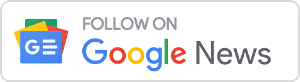

Comments are closed.